Configuration - CAs
Tvheadend support connecting to card clients via the cwc (newcamd) or capmt (dvbapi) protocol for so called softcam descrambling.

The servers are listed / edited in a grid.
-
To edit a cell, double click on it. After a cell is changed it will flags one of its corner to red to indicated that it has been changed. To commit these changes back to Tvheadend press the ‘Save changes’ button. In order to change a Checkbox cell you only have to click once in it.
-
To add a new entry, press the ‘Add entry’ button. The new (empty) entry will be created on the server but will not be in its enabled state. You can now change all the cells to the desired values, check the ‘enable’ box and then press ‘Save changes’ to activate the new entry.
-
To delete one or more entries, select the lines (by clicking once on them), and press the ‘Delete selected’ button. A pop up will ask you to confirm your request.
Menu Bar/Buttons
The following functions are available:
| Button | Function |
|---|---|
| Button | |
| Button | |
| Button |
Columns
The columns have the following functions:
Enabled : If selected, connection will be tried to be established and retained up. If unselected, Tvheadend will disconnect (if connected) and not try to reconnect.
Hostname : Server hostname. DNS lookup is performed upon every connection attempt.
Port : Server TCP port
Username : Username to use.
Password : Password to use.
DES Key : Initial DES key.
Update Card : Forward Entitlement Management Messages (EMMs) to the server.
Update One : Forward EMMs only from one channel at a time.
Comment : Allows the administrator to set a comment only visible in this editor. It does not serve any active purpose.
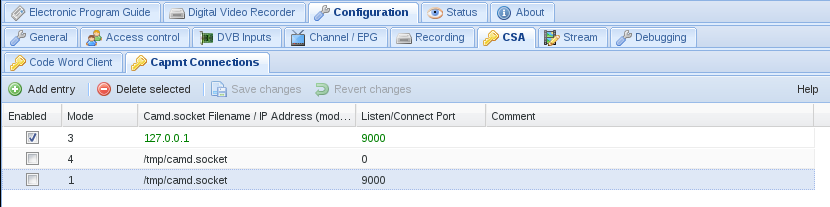
The servers are listed / edited in a grid.
-
To edit a cell, double click on it. After a cell is changed it will flags one of its corner to red to indicated that it has been changed. To commit these changes back to Tvheadend press the ‘Save changes’ button. In order to change a Checkbox cell you only have to click once in it.
-
To add a new entry, press the ‘Add entry’ button. The new (empty) entry will be created on the server but will not be in its enabled state. You can now change all the cells to the desired values, check the ‘enable’ box and then press ‘Save changes’ to activate the new entry.
-
To delete one or more entries, select the lines (by clicking once on them), and press the ‘Delete selected’ button. A pop up will ask you to confirm your request.
The columns have the following functions:
Enabled : If selected, connection will be tried to be established and retained up. If unselected, Tvheadend will disconnect (if connected) and not try to reconnect.
Camd.socket Filename / IP Address : Socket filename which is usually opened by cam client. Tvheadend tries to connect to this socket file.
In mode 3 (TCP), enter the IP address of the oscam server. Tvheadend tries to create a TCP connecting to this IP adress and Connect port.
Listen / Connect port : If running on a so called full-featured DVB-Card this can be left empty. Running on Budget-Cards one has to use a dummy ca-device. This is emulated via capmt_ca.so. This module has to be pre-loaded prior to the cam client.
LD_PRELOAD=/path/to/capmt_ca.so cam_client &
This module will communicate the received control-words back to Tvheadend via Port 9000
In mode 3 (TCP), this port is used for the oscam connection. It must be equal to the listen port in the oscam/dvbapi settings.
OSCam mode
-
mode 0 (LD_PRELOAD) : LD_PRELOAD hack is active
-
mode 1 (old OSCam) : If selected, connection will be made directly to oscam without using LD_PRELOAD hack. Port 9000 will be used automatically.
Usage Note for Mode 1
The following lines are required in [dvbapi] section of oscam.conf file:
boxtype = pc
pmt_mode = 4
-
mode 2 (new OSCam since revision 9095) : In this mode, no UDP connections are required. All communication is processed though the Camd.socket. The configuration for OSCam should be same as for mode 1.
-
mode 3 (new OSCam since revision 9574) : A TCP connection to server is created. All emm/ecm data are send to oscam using this connection without a requirement for the real linuxdvb devices in the system with OSCam. This mode is suitable for all DVB devices including SAT>IP and IPTV.
Usage Note for Mode 3
The following lines are required in [dvbapi] section of oscam.conf file:
boxtype = pc
pmt_mode = 4
listen_port = 9000 # or your preferred port
- mode 4 (new OSCam since revision 9754) : Similar to mode 3, but a Camd.socket connection is used instead of the TCP connection.
Usage Note for Mode 4
The following lines are required in [dvbapi] section of oscam.conf file:
boxtype = pc-nodmx
pmt_mode = 4
- mode 5 (new OSCam since revision 10087) : Similar to mode 3 (TCP), but uses a new network protocol which also added client/server greeting messages and protocol version information (to be able to smoothly detect enhancements in the future).
Note
Mode 5 is currently the preferred mode - others may be removed in the future
Usage Note for Mode 5
The following lines are required in [dvbapi] section of oscam.conf file:
boxtype = pc
pmt_mode = 4
listen_port = 9000 # or your preferred port
Comment Allows the administrator to set a comment only visible in this editor. It does not serve any active purpose.